The iCalendar widget displays a link to an iCalendar (RFC-5545) feed of calendar data. Lots of clients can subscribe to this including iPhone and Android devices as well as Microsoft Outlook, Mozilla Thunderbird, etc. For more information on iCalendar export, click here.
The mini-calendar widget displays a small calendar where days that have events are styled differently. By default it display's the day's events in a popup. You can add a target parameter to the shortcode to send the day's content to an html container (DIV).
The detailed list of events widget displays a list of events with all of the event information. It's identical to the detailed list of events shortcode except it's a widget.
The simple list of events widget displays the events for a specified date range in a simple list format. You can drop either of these widgets into your page design.
Example Mini-Calendar Widget
Styling for this widget is controlled by your WordPress theme. |
Example Simple List of Events Widget
Clicking on an event brings up a dialog with the details for that event.
|
To add the widgets to your page, from the WordPress Dashboard, select Appearance | Widgets. Drag the desired connectDaily Widget from the Available Widgets area to the Sidebar or Widget area you want to put it in.
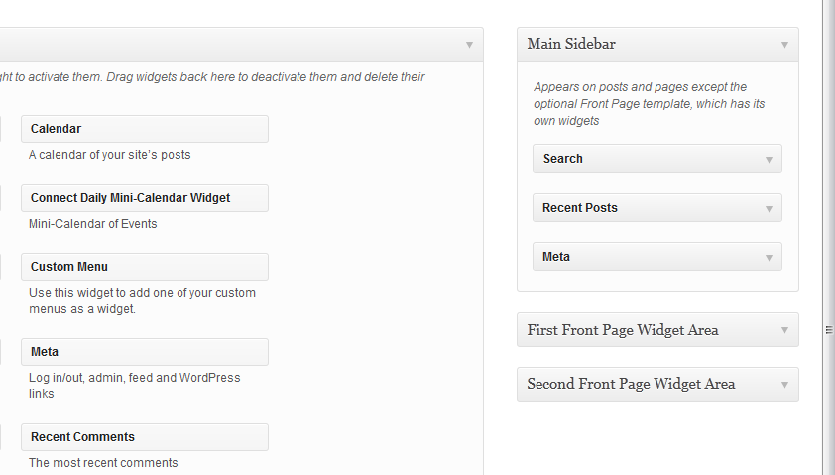
Once it's in the Widget area, click on the down-arrow for the widget to configure it:
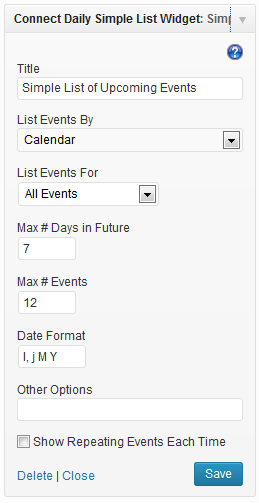
Title - This is the title displayed above the widget.
List Events By and List Events For let you select what calendar to show. You can list events by calendar, location, type of event, or resource used.
Max # Days In Future - This is how far in the future to search for events. Setting this value to 0 will display only the current day's events.
Max # Events - This is the maximum number of events that should be listed. The program may return more than the requested number of events. Say you have Max # Events set to 6, and today has 5 events and tomorrow has 3 events. If the program listed just the six events, the person viewing the calendar could misunderstand and think that there was only one event tomorrow. So, the default behavior is to return all events for a day.
Date Format - Date format used for the simple list of events. Refer to http://codex.wordpress.org/Formatting_Date_and_Time.
Other Options - For advanced use. Say you want to list only events on a specific calendar, that use a specific resource. You could add the resource_id to this box to create the secondary filter. E.G. resource_id=3. Refer to Filtering on Mulitple Options for additional information.
Show Repeating Events Each Time - By default a repeating event is only shown the first time that it happens. If you want a repeating event to be shown for each day it happens, check this option.