The WordPress plugin also provides shortcodes for inserting a full sized calendar into your page design. Here's an example:
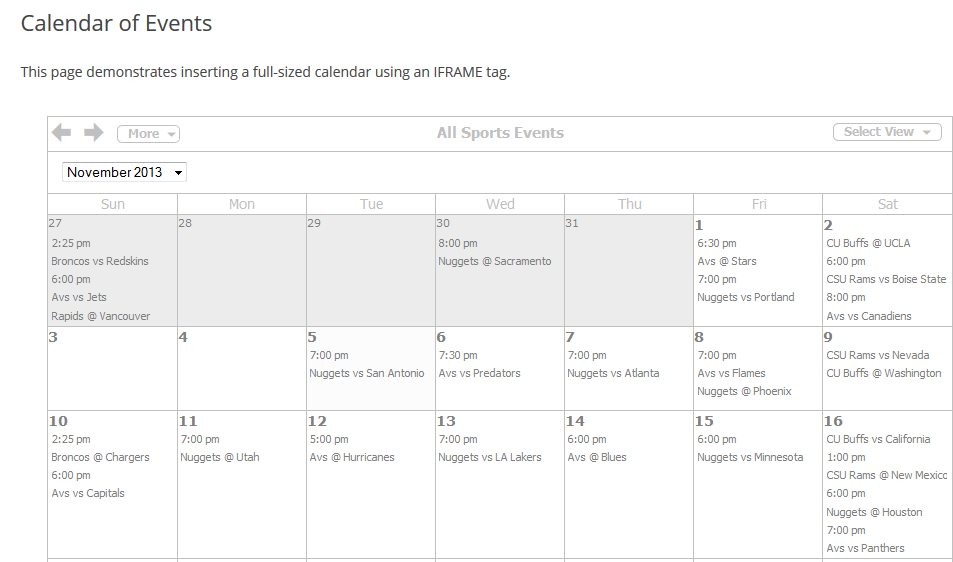
To insert the IFRAME, create your page and save it. In the visual editor, click on the connectDaily Web Calendar button ![]() .
.
Change the Type of Short Code to either Calendar or Add Event Form. Select how you want to view the calendar and click on the Add Short Code button.
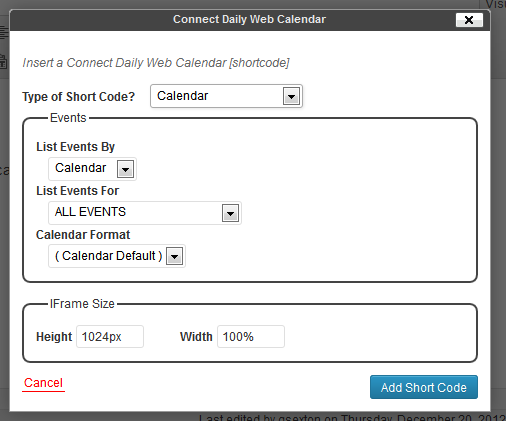
Note
We strongly recommend that you only insert the IFRAME codes into a page that is using a full-width page template with no sidebar.
The appearance of pages included via IFRAME is controlled by the connectDaily style sheet. To edit it, login and from the Home Screen, click on Change Colors. You can control the custom header by going to Edit Custom Header.
If Add Event Form is not showing up in the Type of Short Code dropdown, you need to enable public add in your connectDaily installation. After you do this, also disable caching in the connectDaily Plugin Settings form.
See Also: Calendar Display Arguments