The planner view of connectDaily allows you to see your calendar events in rows. You can access the planner view by selecting View | Planner View from the menu.
Here's an example of what it looks like:
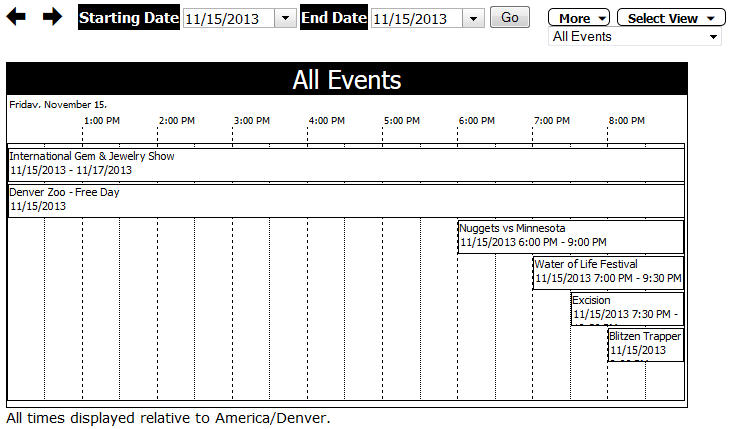
You can set the time span to any value. Keep in mind that if your event is an hour long, and you set the period for a month, then that event will be displayed at about 1/720th the width of the chart.
When you're viewing the planner view, you can add a new event by clicking on the desired start area in the display, and dragging your mouse to mark the time. In this example, click your mouse button just to the right of the 8:00 AM divider and holding the button down, move the mouse to the right to the 2:00 PM divider and release the mouse button.
Clicking on the plus icon in the options header will expand that section to display settings that control the appearance of the generated view.
Paper Size/Paper Orientation
Using these options, you can set the size of the display from A4 to E size and set the orientation of the generated display to portrait or landscape. Remember, that if you want to print the display, your browser's paper size must match the paper size you select here.
Place included calendars into separate rows.
If your license includes more than one calendar, you can select this option to split out included calendars into separate rows. In the example above, I'm viewing the Everything calendar using this option. Each calendar is split out into a separate row showing the events that belong to it.
If an included calendar is empty, do not create a row for it.
If the separate rows option is enabled, you might get a lot of blank rows for calendars that have no events. By setting this option calendars that don't have an event are not displayed as rows.
When viewing by resource type, omit any resources that have no events.
When viewing by resource type, every resource that is in that type is displayed as a row. Checking this option will skip resources that don't have events assigned to them.
When viewing a single resource, show days down with hours across.
The default planner view is to show the time as one continuous strip along the top axis. If you're viewing a single resource for a longer period, this can cause the individual events to be very small. By setting this option each day will be a row in the display, and the time going across will be 24 hours.
Printing Notes
There is a bug in Mozilla Firefox (as of 2.0.14) that will cause the pages to print incorrectly if the view spans more than one page. This bug was initially reported in December, 2006 but has not been fixed yet. The complete information on this bug is available at:
https://bugzilla.mozilla.org/show_bug.cgi?id=363876
If you run into this issue, you will have to use a different browser for printing.