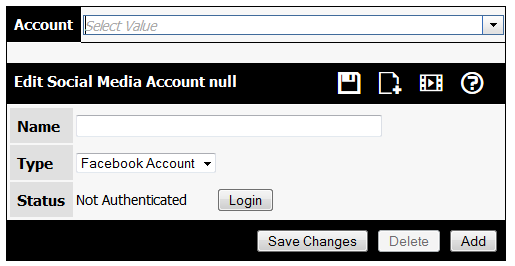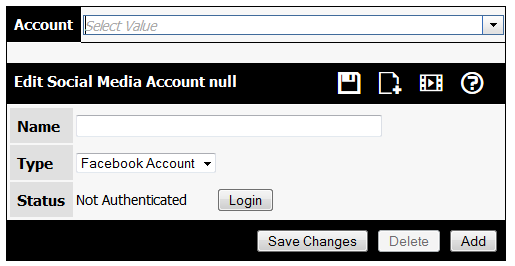Setting up a Social Media Account for connectDaily
If you haven't already done so, please watch our social media integration tutorial:
Shockwave Tutorial
MP4 Tutorial
To use connectDaily to posts events to Facebook and Twitter you must first configure the accounts. From the menu, choose Edit | Social Media. If you don't see Social Media on the menu, use the System | Security | Users screen to ensure the account has permission to add Social Media Accounts.
Type in the name of the media account. From the type dropdown, select the type of account. Valid choices are Facebook Account, Facebook Page, and Twitter.
Once you've set the account type, click on the login button. You will be redirected to a login page for Facebook or Twitter and it will ask if you want to allow connectDaily to perform certain actions. Regardless of what the prompts say, here's what connectDaily will actually do with your account.
Facebook
- You will be able to create events, status updates, notes, and posts about your events.
- You will be able to use connectDaily to delete the posts it created.
- You will be able to edit a post that connectDaily created as long it is not published.
Twitter
- You will be able to post status updates (Tweets)
- You will be able to delete status updates.
connectDaily will not:
- Do anything with your friend or follower list, including spam them.
Notes
connectDaily receives a login token and it uses this token to make posts to Facebook or Twitter on your behalf. You can revoke this permission if desired.
- If you're setting up a Facebook Page, once you login, a list of pages you manage will be displayed and you can select the page for this account.
- For Facebook User accounts, you will have to re-login every couple of months or so.
- You must leave the account logged in. This is because connectDaily may make scheduled posts on your behalf and it will need that token to show that it has permission to do so.
- Any user who has Use permissions to the Social Media Account will be able to make posts using connectDaily. Think carefully about your permissions if this is an issue.