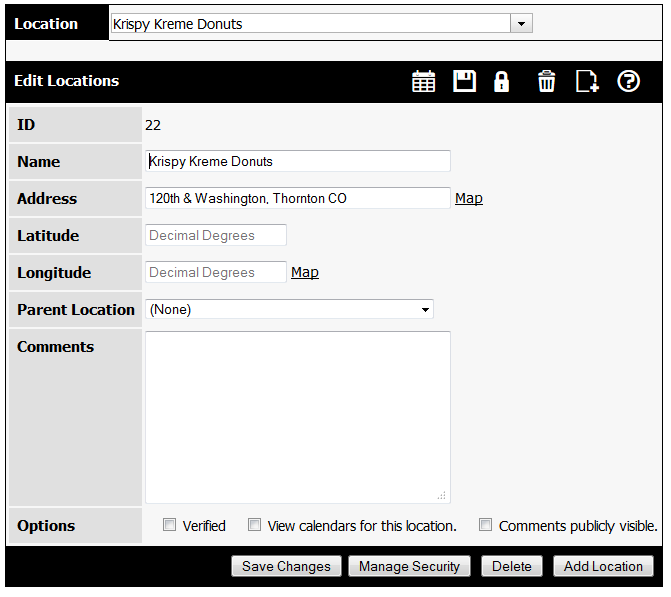connectDaily allows you to create locations. A location can be directly assigned to an event, or resources can be marked as at that location.
Here's an example:
You are a large college with two campuses. Each campus has several buildings. Within each building, are many rooms. You would create a location for each campus. Then, create each building and assign it's parent location to be the campus it's on. Finally, you would create the resources using the Edit Resources screen and assign their location. To see this in action, check out our Advanced Resource Management Tutorial.
To edit a location select it from the dropdown Location list. To create a new one, click on the add location icon or button.
Name - This is the name of the location.
Address - The street address of the location. This address will be used to create map links for that location. You can specify your map service provider in System | Configuration | System.
Latitude & Longitude - If these values are present, they will override the street address for the map. Use this if you want to specify a location that doesn't have an accurate street address, or the street address is too vague for your needs. Enter these values in decimal degree format.
Parent Location - As discussed above, locations can be hierarchical. For example, you could create hierarchy for:
Colorado
Adams County
Brighton
Commerce City
...
Westminster
You would then be able to view the calendar for any location in the hierarchy.
Verified - Check this option if the location data has been verified.
View calendars for this location. If you're viewing calendars by location, and this option is set, the location name will appear in the dropdown list as a selection.
If the location has a parent, the parent must be visible as well.
Comments publicly visible. If this option is set, the public will be able to see the comments about the location.
Notes
To allow users to assign locations to events, you must enable the option "Enable location entry for events." in System | Configuration | System. In order to create locations, the user (or a group the user belongs to) must have the system-wide permission "Location: Add".
If a location is not marked as verified and the event it is assigned to is deleted and no other events reference that location then the location will automatically be deleted as well.
When an event is displayed with an assigned location, a link to a map is provided. You can control the URL this link uses in System | Configuration | System.