The EMail Reminders feature allows you to receive a message from the calendar system. When you create a Reminder, you specify when you want to receive the reminder. You can choose whether you want to receive reminders via Email, Text Message, or Both.
While viewing the details for an event, click on the Alarm Clock icon. The Edit Reminder dialog will appear.
Notify On Change - If this is selected, then the User will receive EMail notification of any edits to the event.
Email, SMS Text Message, or Both - Select how you want to receive the reminder. If you haven't entered an SMS Text Message # in edit preferences, that option will be disabled.
(Number) Minutes, Hours, or Days Before Event - Specify when you would like to receive the reminder for the event. The earliest is 30 days before an event, and the latest is 10 minutes before the event.
Message - This is a brief (64 character) message sent as part of the reminder message.
To delete a specific reminder, click on the X button. To add an additional reminder, click on the Add button.
If a User has the system permission to add others to their Reminders, they can pick additional connectDaily Users or Groups to receive Reminders about this event.
Additional EMail Recipients - If you have notify other permissions, you can just type the EMail addresses of anyone you want to receive the event reminder.
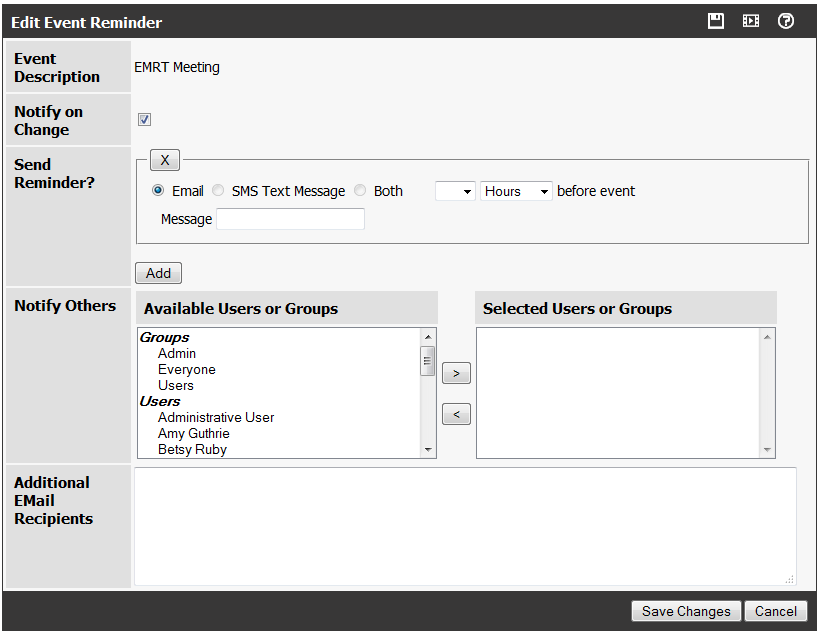
See Also: SMS Text Message Reminders
connectDaily allows you to receive reminders for events via SMS (Short Message Service) text message.
To receive an SMS reminder enter their device number. From the menu, choose Toolbox Icon | Preferences and enter the number for their mobile device.
Once this is done, the user will be walked through a confirmation process. The confirmation process ensures that the user correctly entered their phone number. A validation code will be sent to the mobile device. When the user receives it, they enter that code and complete the validation process.
Users can unsubscribe their device from receiving these message by replying STOP to any text message sent by connectDaily. If a user unsubscribes, connectDaily will detect this and make an audit trail entry for that user account documenting the action.
Currently this service is only available for US and Canadian Customers. Messages sent by connectDaily will have the phone number: 1 719 694 5637.
To use this feature, you must signup for a supported text message service. Currently, ClickATell is the only supported provider. Visit their web site: http://www.clickatell.com and signup for an account. Once you create the account, place create a file named SMSTransport.properties in the cdaily-x.x.x/WEB-INF directory named SMSTransport.properties. The text file should contain the contents shown below WITH YOUR ACCOUNT INFORMATION in the areas delimited with <>.
#
# SMS Transport properties for the SMSJ Library.
#
smsj.clickatell.username=<your username>
smsj.clickatell.password=<your password>
smsj.clickatell.apiid=<your api id>
sender=<your sender phone number>
smsj.clickatell.protocol=https
smsj.clickatell.extratext=&mo=1
transport=org.marre.sms.transport.clickatell.ClickatellTransport
See Also: Creating Event Reminders